Synology Autoback up code
 |
| Synology Inc backup/network |
Today I am sharing how to auto backup data/files from your computer to Synology with coding
First,
You have to create an user ID and share folder and give full access for same user.
For Example:
- You have create an user ID called " HR1" and share folder Name is "HR"
- Give the full "read & write" permission to HR1
Now go to RUN and type your Synology Network Path ( whatever you have given when you setup your synolgy)
For Example: -
- if we have this name synoloty "BackupXNepal"
- Go to RUN and type "\\BackupXnepal " now find the 'HR" file there double click on it and go to address bar and copy the address: "\\backupXnepal\HR "
Now go to Note pad type this code:
net use n: \\backupXnepal\HR /user:HR Password
Robocopy "%userprofile%\Documents" "n:\%computername%\%username%\Documents" /mir /xd Music "My Music" Pictures "My Pictures" videos "My Videos"
net use n: /delete
(Explanation on above code: after Net use n: type or copy & past network path, then type"/" type user Name "HR" then give space then type "password" whatever password user has to use to login to Synology.
- Then save note pad code file on dot format.
- Right click and run as Administrator should show below and start work

- then copy this file drop on Program files inside "C:\Program Files (x86) "
- the Go to Control Panel\All Control Panel Items\Administrative Tools then open Task Scheduler "
- Go to Action select Create a basic Task
- click Next just click on "daily" and goto next
- set time frame what time you wan to do on daily basis then go to next
- Action select on "Start a program" click next
- click on browse and select the same "dot" file that you have save on "C:\Program Files (x86) " before . click next
- click finished
- now every day your backup will start on your on scheduled time
if any confusion please send me email
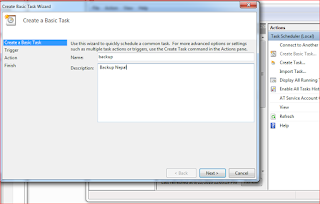



Comments
Post a Comment